You can change the size of your image in the Preview & Size Tab.
To change the size of a job:
- Choose the Preview & Size tab.
- Choose the Maximum Print Area you want to be used for the job. In most cases, this will be the page size that you will print with.
- Modify either the Width, Height, or Magnification. When you modify any one of those values, the other values will be changed automatically.
NOTE: If you want to lock certain values to a specific size, check the Lock box next to each value.
If you want to create an image larger than the printable area, make sure Tiling is enabled on the Tiling Setup tab.
Related Topics
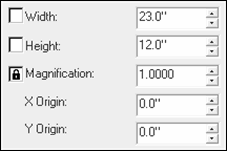
Figure 1